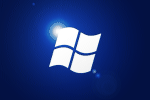You may find it impossible to remote control a user from Task Manager on Windows Server and get the above error.
If it only works when using the built-in administrator account, then this may be because UAC is enabled. Task Manager needs to be UAC-elevated in order to perform the remote control task.
The long-term fix is to disable UAC like discussed in this Technet forum post.

A quicker method, and if you want to keep UAC enabled, is to elevate Task Manager by going to the “Processes” tab and clicking “Show processes from all users” button. This elevates Task Manager to show all processes and then allows you to remote control.