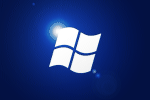In a domain environment you can enforce logon times for individual users, I wanted to emulate this behaviour in a workgroup.
To do this first I learnt the following commands in command prompt [cmd] (run as Administrator):
To disable: net user Bob /active:no
To enable: net user Bob /active:yes
I then created 2 tasks in Task Scheduler to disable and enable at the appropriate times.
When creating the tasks its important to note:
- Run with highest privileges
- Run even when user not logged on
- The path to the “net” command is “C:\Windows\System32\net.exe”
- The rest of the command line goes in the arguments box
This helped to discourage my son from waking up at 4am to play Plants vs Zombies™ on the computer.